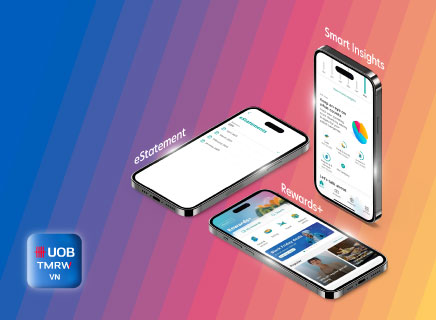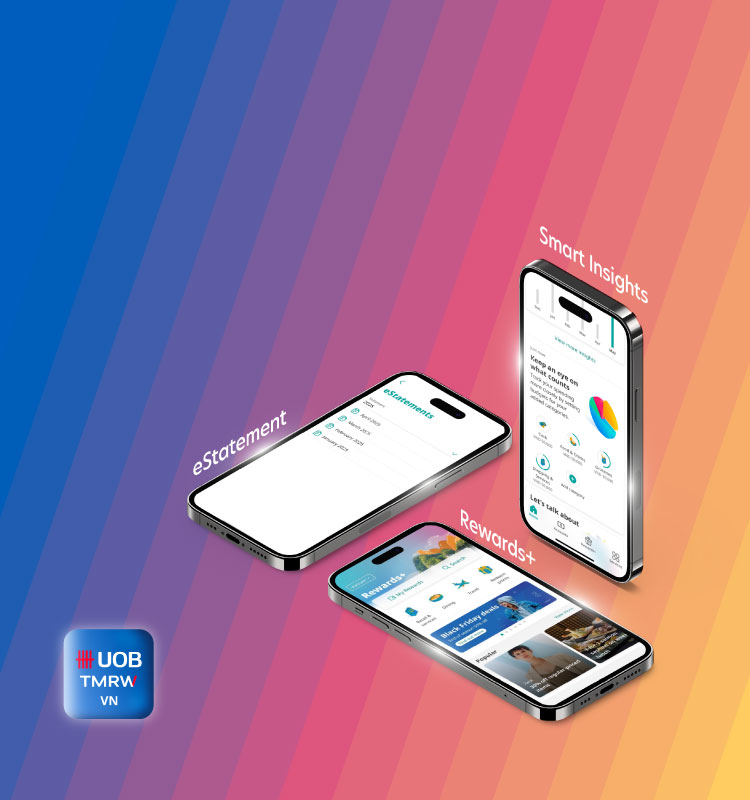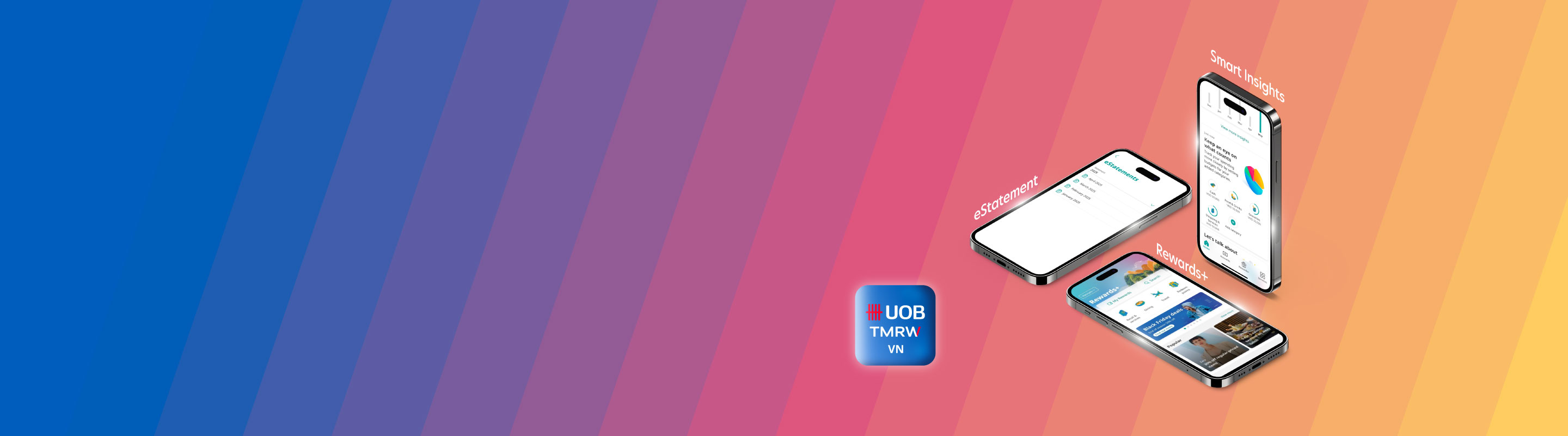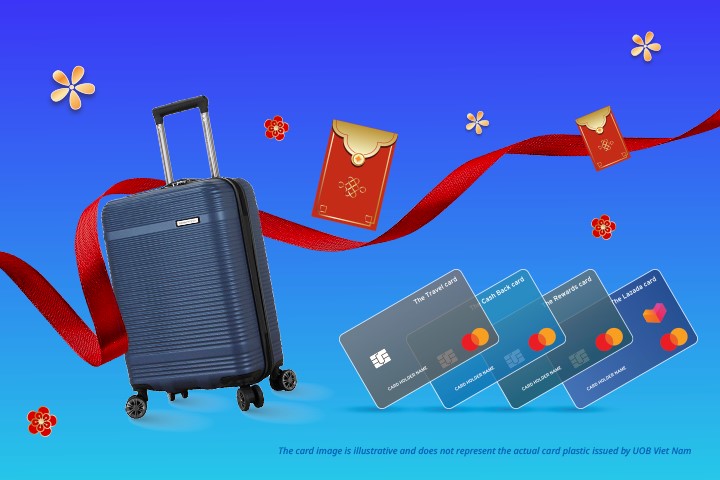Get started with TMRW
UOB TMRW VN is an upgrade of the digital banking application from UOB MIGHTY, developed by UOB Vietnam to provide secure banking services anytime, anywhere, 24 hours a day, 7 days a week.
Customers can use UOB TMRW on devices with iOS 15.0 or later and Android 10.0 or later. In addition, UOB TMRW is not supported on devices that have been interfered at the operating system level (jail break, unlock, rooted,...) to ensure the safety of customers' accounts and transactions.
With UOB TMRW, you can experience a variety of exceptional banking services such as e-statement viewing, reward point redemption, budget tracker and many more.
- For customers who already have an account on UOB MIGHTY: Please update the application and complete the login with your current username and password.
- For customers who do not have an account on UOB MIGHTY: Please download the UOB TMRW VN application from Apple Store (for iOS) or on Google Play (for Android) to experience our service.
After switching to the new app, UOB TMRW VN is an upgraded and replacement version of UOB MIGHTY.
The UOB TRMW application does not require to use SecurePlus Token.
You can use UOB TMRW anywhere and anytime on an Internet-connected device.
Customers need to download the application from Apple Store (for iOS) or Google Play (for Android). Search for "UOB TMRW VN", then select Install to download the application.
As TMRW is part of UOB, you may use your existing UOB Personal Internet Banking username and password to sign in.
Open the UOB TMRW app, click "I'm already with UOB" and follow the instructions at [link to be updated later]
Go to the profile icon at the top right corner of the home screen dashboard and select "Password and security".
Here is how you can reset your password:
- Open your UOB TMRW App and tap on "Forgot?" on the Login screen
- Choose ID document type & input info registered with bank
- Enter the One-Time Password (OTP) sent to your registered mobile number
- Continue verify yourself via ID card
- Check your username which is shown on-screen, then tap on “Change password”
- Input new password and tap on “Submit” to confirm
Here is how you can reset your Secure PIN.
Entry point from Profile setting:
- Open your UOB TMRW App and tap on “Profile” after login
- Tap on “Password and security”
- Tap on “Change Secure PIN” and select “Forgot Secure PIN” and “Set up now”
- Scan your face to verify
- Tap on "Create Secure PIN"
- Enter your new Secure PIN when prompted.
- You can now login with your new Secure PIN
Entry point from Login screen
- Open your UOB TMRW App and tap on "Forgot?" on the Secure PIN Login screen
- Tap on "Reset Secure PIN"
- Log in with your password
- Tap on "Create Secure PIN"
- Enter your new Secure PIN when prompted
- You can now login with your new Secure PIN
You can retrieve your username by selecting "Forgot?" on the Login screen, then entering the information registered with the bank, and continuing with the verification steps, checking to retrieve the username, and creating a new password.
You can retrieve your username by selecting "Forgot?" on the Login screen, then entering the information registered with the bank, and continuing with the verification steps, checking to retrieve the username, and creating a new password.
The SMS One-Time Password (OTP) may have been sent to any previous number already registered with UOB, prior to your application. Call the UOB Vietnam Contact Center: 1800 599 921 (domestic) or +84 28 3898 9999 (overseas) for assistance.
You cannot change your username once that's been set up. However, if you forgot your username, please follow these steps to recover it:
- Open your UOB TMRW App and tap on "Forgot?" on the Login screen.
- Then entering the information registered with the bank, and continuing with the verification steps, checking to retrieve the username, and creating a new password.
You cannot reset your username. If you would like to reset your password, follow these steps:
- Open your UOB TMRW App and tap on "Forgot?" on the Login screen
- Choose ID document type & input info registered with bank
- Enter the One-Time Password (OTP) sent to your registered mobile number
- Continue verify yourself via ID card
- Check your username which is shown on-screen, then tap on “Change password”
- Input new password and tap on “Submit” to confirm
There are two types of PINs:
- Security PIN: 6-digit PIN which is used for transaction confirmation, as well as to retrieve your username and/or password in case you forget them. You can even opt in to log in using it when you are setting up your Secure PIN.
- Card PIN: 4-digit or 6-digit PIN which is used to withdraw cash at ATMs.
You can set your unique Card PIN via UOB TMRW app, follow these steps:
- Log in to your UOB TMRW App
- Tap on your account which is linked to your TMRW Card
- Navigate to “Account” and tap on “Activate card”
- Set your unique Card PIN
- Authenticate using your Secure PIN
- Your card will be activated and you may start using the new Card PIN
You can find them here [link TBU]
Using UOB CashPlus
UOB CashPlus is unsecured product which offers instalment loans to customers with flexible repayment tenor options. You can request for Easy Instalments drawdown on your UOB CashPlus available credit limit through UOB TMRW app, and we will disburse to your desired current account.
Here’s how you can repay your UOB CashPlus balance. Log into UOB TMRW app and go to UOB CashPlus account > tap "Make payment" > Choose account > Select amount > Choose payment date > Review all details and confirm. You can choose to pay Minimum Payment Due, Total Payment Due, or other preferred amount.
Tracking and Managing Expenses
Yes, you can! To set a limit, navigate to your respective card and tap "Services" followed by "Spending limits" for Store and Online Purchase. Enter your desired limit and tap "Confirm". Complete the transaction by authenticating it with your Secure PIN.
Log in to UOB TMRW and you can view your Current balance.
You can view the statements of your Current Account, Credit Card, CashPlus and download them by:
- Click on 'Accounts' at the Home screen
- Select the Account you want to view
- Select the time and tenor of the statement you want to view
- Select 'View e-Statement'
- View and download statements
You can edit tracked categories by:
- Click on budget tracker on your dashboard
- Click to edit the categories
- Edit your budget or select Stop tracking
- Your budget tracker has been updated
- Reload the homepage to review the update
You can stop tracked categories by:
- Click on budget tracker on your dashboard
- Click the Edit icon to edit the catalogue
- Edit your budget or select Stop tracking
- Select "Yes, stop" to stop tracking your budget
- Your budget tracker has been updated
- Reload the homepage to review the update
- Your updates will be stop tracking categories accordingly
Rewards+
The wait is over! You can now search/ view/ redeem rewards, or pay your credit card transaction using your credit card points.
- Browse/search for hot deals > Rewards+ dashboard.
- See your points and rewards > My Rewards.
- To redeem points > Rewards points.
- Pay with Points > Credit card account > Transaction tap > Pay with Points.
To view your redemption history, select My Rewards and click See more Rewards Points history.
You can find your favorite promotions at Rewards+ by:
- Search by category > tap the category icon (Retail & Service, Dining, Travel, Reward Points)
- Scroll down to see all the highlights and attractive promotions
- Scroll down to the bottom to see all UOB Coupons
- Search for your favorite offer at the search icon
To use your coupon online, tap your coupon to get code. To use your coupon at the merchant, go to your coupon and tap 'Use it now', and ask merchant for redemption code.
You can redeem rewards with your credit card points to:
- Pay for credit card transactions
- Redeem gifts/coupons/offers
You can get 2 cash rebate via Redeem Points or Cash rebate in the following ways:
- Go to the Rewards+ in UOB TMRW, scroll down to find and tap to select the cashback card
- Select the credit card to redeem, check the information, and swipe to confirm
- The refund will be credited to your credit card within 3 business days
Search overseas deal easily by selecting country at the top right of "Rewards+" screen. Scroll down or choose category to view deals.
To see your earned and redeemed points, Go to Rewards+ > My Rewards > select your credit card, coupon, or voucher > tap "history" at the top right corner.
You can pay for your credit card transaction using your credit card points.
Go to credit card account > transaction tab > Pay with Points > select transaction(s) > swipe to confirm.
Using Pay with Points will deduct your points balance immediately, but may take up to 3 days for it to be updated in your app. After using Pay with Points, you can pay your remaining balances as usual.
Sorry. You cannot pay the rest with your card if you don't have enough points.
Points earned from supplement card spending will be accumulated to the primary card.
Transfer & Pay
Using UOB TMRW is completely free.
You are required to check "Add to Favourites" option at the screen where you enter your transfer details. Once you have completed your transfer, the respective payee will be added to your favourites.
Log in to UOB TMRW and tap "Favourites" on your main page. Scroll to select the payee from the list. Once selected, enter the amount you wish to transfer, and swipe to confirm.
Log in to UOB TMRW and tap "Favourites" on your main page. Select the payee you wish to edit or delete as "Favourites" and swipe left (for iOS) / tap the option button (for Android) to edit or delete payee.
You can set up scheduled/recurring transactions by clicking Transfer at Home, entering the transaction information then select a Scheduled Date and click on Set to repeat.
You can edit/ delete scheduled/recurring transactions by:
- Click Manage scheduled transactions at Services
- Click on the pencil icon from the trade you want to edit
- Select Edit Transaction/Delete This Transaction
- Click OK/Delete to confirm
- Enter your security PIN
- Successful update
Log in to UOB TMRW and tap "Transfer" on your main page. Go to "Own Accounts" and select the account you intend to pay to.
You can pay bills on UOB TMRW for a number of services such as: Topup, Electricity, Water, Internet, Post-paid mobile, Cable TV, Landline Phone, Pre-paid Card.
To pay bills using UOB TMRW app is very easy.
Tap "Pay Bills" on your main page
Select the biller you intend to pay and enter the details
Swipe to confirm and verify with Secure Pin
To pay credit card, go to Dashboard then swipe to the credit card then tap "Pay this card".
To pay CashPlus, tap on "Make a repayment".
Log in to UOB TMRW and tap "Transfer" on your main page. Scroll to select the bank you intend to pay to. Then, enter the account number and transfer details. Check the "Add to Favourites" option if you want the details to be saved for your future transfers and swipe to confirm.
You can transfer money to:
- Your other account in UOB
- Your payee's UOB account
- Accounts at other banks in Vietnam
You can add a payee on UOB TMRW when you enter a secure PIN without SecurePlus token.
For Vietnamese customers, the data cannot be found because your ID Card has expired, please renew your ID Card and update your new ID Card details on UOB TMRW.
For foreign customers, the data cannot be found because your Passport has expiredplease visit the branch for assistance in updating Passport details and biometric data.
Your transfer limit is 999,000,000 VND/day on UOB TMRW applicable with 24/7 instant money transfer in UOB. Please see more information about transfer limits here [link]
QR payment is a priority feature that we will be bringing to you soon, as part of our commitment to enhance your digital banking experience. Stay tuned for more updates!
Card Services
Go to UOB CashPlus Account and View payment schedule at the Service, then select the loan that you want to view the payment schedule.
On the UOB TMRW app, you can use the following features to manage your card such as: Activate/ Lock/ Unlock your card; Report and request for re-issuance of damaged/lost cards; Change the PIN of the card; Changing the limit of card transactions/ cash withdrawals at ATMs; See e-Statements.
The fee for changing/ reissuing the PIN of the card on UOB TMRW is free.
You can convert Credit Card transactions into a recurring installment by clicking Accounts, selecting card, and clicking Convert to instalments, then selecting 3/6/9 months. In addition, valid transactions at the request of the Bank will be converted into recurring installments
You can change your ATM withdrawal limit by:
- Choose Accounts at Home screen
- Select Debit Card under Current Account; Credit card in Cards
- Click Set ATM Withdrawal Limit
You can change your Credit Card transaction limit on the UOB TMRW by:
- Access Accounts at Home screen
- Select Credit card in Cards
- Click 'Set card spending limit'
You can view the statements of your Current Account, Credit Card, CashPlus and download them by:
- Click on 'Accounts' at the Home screen
- Select the Account you want to view
- Select the time and tenor of the statement you want to view
- Select 'View e-Statement'
- View and download statements
Update Personal Particulars
Go to the profile icon at the top right corner of the home screen dashboard and select "Your details". You will be able to update your email address under "Contact details".
Go to the profile icon at the top right corner of the home screen dashboard and select "Your details". You will be able to update your mobile number under "Contact details".
Go to the profile icon at the top right corner of the home screen dashboard and select "Your details". You will be able to update your ID Card under "ID Card details". For Vietnamese customers only.
For foreigner customers, please visit nearest UOB branch.
Emergency
For security reasons, we advise you to temporarily block your card following the steps below first:
- Log in to UOB TMRW
- Tap on 'Accounts', select 'Report lost card' and follow the steps of the app
- Tap on 'Confirm' with the 'Report lost card' information
- The lost card has been permanently deactivated. If a replacement card is requested by clicking 'Replace card'
- Check and click 'Confirm' to proceed
- The card replacement request is successful, and the card will be sent within 7 working days
Reach out to us via the UOB Vietnam Contact Center: 1800 599 921 (domestic) or +84 28 3898 9999 (overseas) for assistance.
For security reasons, we advise you to temporarily lock your card following the steps below first:
- Log in to UOB TMRW and navigate to your respective card. Thereafter, tap "Services" and "Temporarily lock card" under "Card Security" and tap "OK" in the pop-up.
- Then, reach out to us via the UOB Vietnam Contact Center: 1800 599 921 (domestic) or +84 28 3898 9999 (overseas) for assistance.
Security
Customers can use UOB TMRW on devices with iOS 14.0 or later and Android 7.0 or later. In addition, UOB TMRW is not supported on devices that have been interfered at the operating system level (jail break, unlock, rooted,...) to ensure the safety of customers' accounts and transactions.
As part of UOB TMRW's security enhancement, the UOB TMRW app will no longer support device operating systems versions lower than Android 7.0.
UOB TMRW only requires you to enter your Username and Password to let you log in securely to your UOB TMRW app. This is to safeguard your funds and personal information. Apart from this, you will not be asked to enter your Username and Password aside to the reason above.
If you are interested in enabling Face ID and Fingerprints, please follow the instruction below:
- Go to Profile icon at the top right corner
- Select “Password and security"
- Turn on "Log in with FaceID or Fingerprint"
You can also turn on the "Log in with Secure Pin" too.
Please check fund's trading hours and try again later.
If the issue still persists, you can contact UOB Vietnam Contact Center: 1800 599 921 (domestic) or +84 28 3898 9999 (overseas)or inquire at any UOB branch.
For IOS devices:
iPhone models from iPhone XR and later (iPhone X, iPhone XR, iPhone XS, iPhone XS Max, iPhone 11, iPhone 11 Pro, iPhone 11 Pro Max, etc.) all support NFC to read ID card with chip.
Note: iPhone models 7, 8, and 8 Plus, although they have NFC, this feature is limited to devices released by the manufacturer and cannot be used with the ID card with chip.
For Android devices:
Most Android phones today support NFC. To check if your phone has this feature, follow the steps below:
- Option 1:
- Step 1: Go to “Settings”."
Step 2: Select “Connections” or search 'NFC' in the search bar in Settings.
Step 3: If you see the NFC option (or NFC and payments), your phone supports this technology.
- Step 1: Go to “Settings”."
- Option 2:
- Step 1: Pull down the notification bar.
Step 2: If you see the NFC icon, your phone supports this technology.
- Step 1: Pull down the notification bar.
If your device does not support NFC or you encounter difficulties when scanning the ID card with chip, don’t worry - you can visit the nearest UOB branch for direct assistance and quickly complete the authentication process safely!

Can't find what you're looking for?
You can contact UOB Vietnam Contact Center 24/7 at 1800 599 921 (domestic) or +84 28 3898 9999 (overseas).