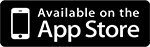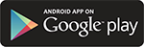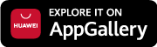Q13. Can I have more that one Username?
You can only have one Username and Password.
Q14. Can I change my UOB Personal Internet Banking Username?
Once you have selected your preferred UOB Personal Internet Banking Username, you will not be able to change it. For security reasons, choose a Username which will not be easily known to a third party
Q15. Can I change my UOB Personal Internet Banking Password?
Yes, simply log in to your internet banking on Website browser > click on ‘Change Password’ by hovering over the top left corner of your UOB Personal Internet Banking screen (near to your name). As a security measure, change your Password periodically.
Q16. I have forgotten my UOB Personal Internet Banking Username/Password. What should I do?
You can use your active ATM card to retrieve Username and/ or reset your Password on UOB personal internet banking platform (both website & app version). Please find here for detail guidelines.
Q17. I am not an UOB Vietnam customer. How can I apply for UOB Personal Online Banking access?
To access UOB Personal Internet Banking, you must have an account opened at UOB Vietnam. You can open an account through UOB Mighty and also register for UOB Personal Internet Banking.
Q18. How to register Token? How long does it take to receive this device?
Please refer to guidelines on How to register SecurePlus Token.
Upon successfully registered SecurePlus Token on UOB personal internet banking, you will be receiving the device within 5 working days for location inside Ho Chi Minh City or 7 working days for location outside Ho Chi Minh City.
Q19. I have registered Token, now I can't receive this device through the address registered with UOB Vietnam but want to receive it at another address, is it possible?
To check delivery status and request to send Token to another address, please contact our hotline 24/7 for further support: 1800599921 (domestic); +842838989999 (overseas).
Q20. Haven't used Token for a long time, but today I use it again, Token gives error 'Error/Expired', what should I do next?
Please bring your SecurePlus Token security device to the nearest Vietnam branch for further support.
Q21. How to increase transaction limit?
You can change limit on UOB personal internet banking (website version). Please refer to guideline on How to change limit.
Q22. How can I transfer money after I have successfully created a PIB account and have a Token?
Please refer to guidelines on How to initiate a fund transfer.
Q23. I want to view my statement online, what should I do?
You can view & download your online statement on UOB personal internet banking website version. Please login to your UOB personal internet banking account > Overview > eStatement.
Q24. After entering wrong information many times, my UOB Personal Internet Banking account has been locked, what should I do to unlock it?
You can use your active ATM card to unlock account and reset your Password on UOB personal internet banking platform (both website & app version). Please find here for detail guidelines.
Q25. Does the bank have detailed instructions on how to register and use internet banking?
Please refer here for guidelines on How to register & transact on UOB personal internet banking account.
Q26. What should I do if want to close my UOB Vietnam Personal Internet Banking Account?
Please visit our branch, so we can assist you to solve the problem before proceeding with the closure of your UOB Vietnam Personal Internet Banking account.
Q27. Why do I have to add beneficiary information to the list of beneficiaries to be able to make a money transfer when I don't need to save that information?
The creation & saving of payee information is to ensure that the fund transfer made to the beneficiary that has been authenticated, and in case you need to transfer to same payee in next time.
If you don't want to save Payee, you can select the One Time Transfer function on website version. Please find section One Time Transfer in Transfer instruction.






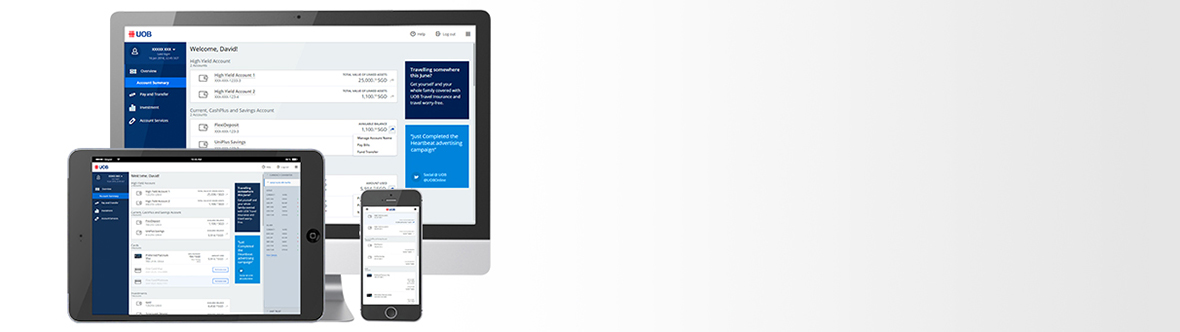






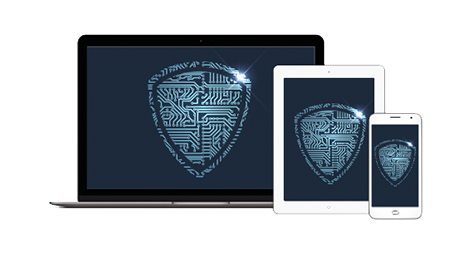
 then select "My Activity".
then select "My Activity".