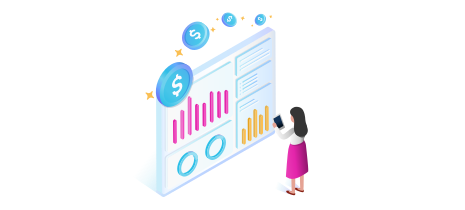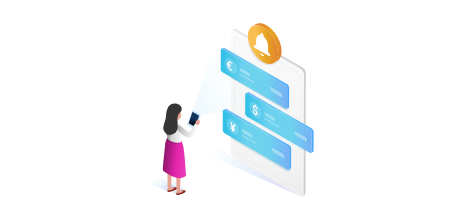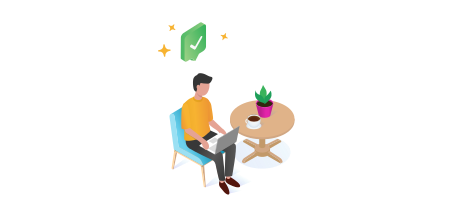Overview
Designed to bring you greater convenience and ease, UOB Business Internet Banking Plus (BIBPlus):
-
Allows ease of system integration with your company's accounting system.
-
Helps you streamline your day-to-day work processes.
-
Offers a host of features that can be customised to suit your business needs.

Terms & Conditions
UOB Business Internet Banking Service Agreement
UOB Business Internet Banking Service Agreement – Country Addendum (Vietnam)
Terms & Conditions for Clean Invoice Financing
Terms & Conditions for Documentary Collection
Terms & Conditions for Issuing Irrevocable Documentary Credit
Terms & Conditions for Shipping Guarantee - Delivery without Bills of Lading
Frequently Asked Questions
1. What is UOB Business Internet Banking Plus (BIBPlus)?
UOB Business Internet Banking Plus (BIBPlus) is our one-stop e-banking platform for UOB’s corporate clients. The platform offers you a comprehensive suite of cash management, trade and treasury services.
2. What can I use BIBPlus for?
Depending on the feature options you have signed up for, your Users can perform the following functions with BIBPlus:
Account Enquiries
- Perform enquiries on Payment and Fixed Deposit Accounts
- View account balances (summary and details)
- View loans summary
- View Inward Telegraphic Transfers
- View balances in your choice of currency
- Download, export and print statements, advices & notifications
Local Payments
- Transfer Funds to the following UOB accounts:
- your own accounts with UOB (within the country)
- third-party accounts with UOB (within the country)
- Support post-dated and recurring instructions.
Remittances
- Transfer funds from your UOB account to another account with other banks
Trade Services
- Perform enquiry of all outstanding Trade Bills
- Apply for Import Letters of Credit
- Apply to amend Letters of Credit
- Apply for Shipping Guarantees
- Apply for Export Collection
- Make Trust Receipt payments
- View and reply to various notifications
Other Features
- Group Companies – Link accounts of affiliated companies for enquiry and/or transaction using a single Group ID
- Global View – single ID & security token to access BIBPlus in multiple countries
- Suite of online productivity tools for your convenience:
- Create and save templates for future repeated use
- Save your transactions as drafts
- Proxy/Remote Authorisation
- Pre-Approved Beneficiary
- Email Alerts – setup notifications to track progress of transaction
*BIBPlus functions may differ for different countries and may be subject to change in the future
3. How do I apply?
a) You can visit any UOB Group branch to obtain the necessary application
- For basic features to view account balances, create and approve transactions, please submit the Registration Form (Express).
- For customised setups such as different access rights to each user, multi-tiered transaction approval limits, please submit the Registration Form (Full).
b) Submit the completed Registration form together with an Accounts & Services Resolution from your Board of Directors (where applicable) at your domicile branch.
- When your registration for BIBPlus is approved, your nominated Users will receive their User ID and Token via post.
c) If you are an affiliated company applying to have your accounts linked to your parent company's Group ID, you need to submit the UOB BIB Service Affiliated Company Registration
4. Is the service available 24 hours a day?
Yes, you will be able to access BIBPlus anytime. Note that certain transactions may be subject to processing hours. Please refer to your specific country cut-off times guide for details.
5. Are there any subscription fees for using BIBPlus?
Monthly subscription fee for BIBPlus is currently waived, but fees and charges related to specific product and services such as Telegraphic Transfers will apply.
6. Can I give BIBPlus access to my staff?
- Yes. Your Company Administrator will be able to create multiple company users and assign different functional access privileges for different company Users (you need to purchase additional tokens for the new Users and token charges may apply.
- You may submit the BIBPlus User Maintenance Form to the Bank to create the new User(s). Note: For new Administrator and Signatory access, please submit the Services and User Maintenance Form.
7. What do I need to login to BIBPlus?
You will require the following to login to BIBPlus:
- a Group ID / User ID
- Password (case sensitive) – minimum 8 to 24 characters that contain at least 1 alphanumeric character. Password cannot be the same as any of the last 5 passwords used.
- SecurePlus Token issued either by the Bank or by your Company Administrator – One- Time Password (OTP) is generated on a SecurePlus Token and is required for every login session. Please immediately notify UOB of the following cases: loss, missing, damage of SecurePlus Token.
For more information on how to login, please refer to BIBPlus Cash Management Guide.
8. What should I do if I forget my Password?
If you forget your password, you may reset your password from the self-activation link on the login screen. A valid mobile number and email address must be maintained with the Bank. You may ask your Company Administrator to update your mobile number and email address or alternatively, you may submit a Maintenance Form to provide updates.
9. How can I ensure that financial transactions are properly authorised?
- All monetary transactions will require authorisation by the Company Signatory(ies) through the use of a DP270 SecurePlus
- The mandate for the approval of these monetary transactions will be governed by the Authorisation Profiles as instructed by the customer in the service registration
- For best practices, to safeguard your online transaction initiation, companies must adopt the Maker-Checker principle of dual control so that for each transaction, there must be at least two individuals to complete an online
10. What is Transaction Signing?
Transaction signing (or digital transaction signing) is the process of producing a unique string from a set of data so as to verify both the authenticity and integrity of an online transaction. As part of the two-factor authentication infrastructure to address man-in-the-middle attack (MITMA), the Bank employs a SecurePlus token to process transaction-signing for high risk transactions (e.g. payments, fund transfer limits or changes to personal details) performed by customers.
11. How can I be sure that banking online at UOB BIBPlus is secure?
BIBPlus has a system that provides a high standard of security for banking over the Internet. This security system safeguards the confidentiality of your personal account information and banking transactions which employs:
- Multiple levels of firewalls
- 2048-bit Secure Sockets Layer (SSL) encryption – currently recognised internationally to be of the highest standard in encryption technology commercially available
- A two-factor authentication that uses User ID and Password along with secure
12. What additional steps can I take to make my online banking experience even more secure?
While the Bank has taken steps to keep your account information secure, you, as a registered user, also play an important role in maintaining the security of your account information.
- Keep your UOB Internet Banking Username and Password confidential. Memorise them and NEVER write them anywhere or reveal them to anyone. Please note that no staff member of the UOB Group should ever ask you for your UOB Internet Banking Username and Password for whatever
- Change your Password at least once a year or upon its exposure or suspected exposure, using the 'Change Password' feature available on BIBPlus.
- Upon exit from UOB BIBPlus, always clear your browser's disk cache, especially if you are accessing your account from public terminals. This will prevent your account information from being stored on the terminals. Instructions on how to clear your browser's disk cache are provided on the screen when you logout from BIBPlus.
- You should always logout of BIBPlus completely before moving on to other websites
- Do not share sensitive bank information such as account number, password, identity card number, etc. via social networking sites, email or
- Do not connect to untrusted wireless hotspots (such as public computers, public wifi…)
- Install an effective personal firewall1 on your PC together with anti-virus2 and anti-trojan horse3 software to safeguard your PC from viruses and malicious programmes. Viruses and malicious programmes may damage and/or destroy your personal data if undetected. Some can even capture your password keystrokes or other personal information, and these details can be transmitted to another person without your consent.
- Notify the Bank as soon as possible upon detection of unusual transactions or activity (e.g. suspicious pop-up screens or abnormal Internet Banking login steps); upon loss, missing, damage of SecurePlus Token, phone number from which SMS is received; upon being fraudulent or suspiciously being fraudulent; upon being attacked or suspiciously attacked by hackers.
- Do not use mobile equipment which is unlocked to download and use the Internet Banking application.
1 Personal Firewall
Personal firewalls serve two basic functions. They protect your system from unsolicited scans coming from the Internet and usually offer outbound controls as well. An inbound scan will look for and block any uninvited commands, instructions, programmes or messages from entering your system, while outbound controls will look for and block unfamiliar programmes (like viruses and Trojan horses) from trying to send out messages from your computer.
2 Anti-Virus Software
Anti-virus software scan your hard disk to locate and remove viruses. To some extent, these products can scan for and possibly remove worms and Trojan horses.
3Anti-trojan Horse Software
Anti-trojan horse software can identify and remove more programmes that act like Trojan horses than anti-virus software can. A Trojan horse programme is usually an innocent programme or utility that you might download on your PC. However, behind the programme's perceived usefulness lurks a function that allows it to damage your computer or steal your personal information. You can refer to our Privacy & Security for more information on Your Role In Safeguarding Your Personal Data And Account Information.
13. Where do I get information on phishing, malware and other security advisories?
You may refer to https://www.uobgroup.com/uobgroup/privacy/index.page for more information.
14. What should I do if I lose my Password for BIBPlus?
If you lose your BIBPlus Password, suspect that the confidentiality of your Password has been compromised, or notice any unusual activity with your account(s), you should approach your BIBPlus Company Administrator to disable your BIBPlus ID immediately and notify the Bank.
15. What are the system requirements?
|
Browser OS/ Device |
IE 9 |
IE 10 |
IE 11 |
Safari 7 |
Safari 8 |
Firefox Latest 1 |
Chrome Latest 1&2 |
Java Version |
|
Windows 7 |
Y |
Y |
Y |
|
|
Y |
Y |
Java 8 |
|
Windows 8.1 |
|
|
Y |
|
|
Y |
Y |
|
|
Mac OS 10.10 Yosemite |
|
|
|
Y |
Y |
Y |
|
|
|
Mac OS 10.9 Mavericks |
|
|
|
Y |
Y |
Y |
|
1 Firefox and Chrome use the latest versions by default as they are updated automatically by ‘Rapid Releases’. Users should receive regular updates on their machines directly from Firefox and Chrome.
2 Chrome stopped supporting Java Applets from Version 45 onwards, thus the file upload function will not be supported on Chrome version 45 and above. Users should use alternative browsers for file uploading.
16. What other browser settings do I need?
- Set Cipher Strength to 2048-bit encryption:
- Go to the browser menu.
- Click on 'Help' and then select 'About Internet Explorer'.
- At the pop-up window, if 'Cipher Strength' is not 2048-bit, click on 'Update Information'.
- You will then be directed to the Microsoft website where you should download the appropriate security pack suitable for your system.
- Check that SSL 2.0, SSL 3.0 for accessing secured sites using HTTPS is enabled:
- Go to the browser menu.
- Click on 'Tools', select 'Internet Options' and then click on the 'Advanced'
- Ensure that the 'Use SSL 2.0, SSL 3.0" checkboxes under 'Security' are enabled.
- Check that Microsoft VM - JIT compiler for virtual machine is enabled:
- Go to the browser menu.
- Click on ‘Tools’, select ‘Internet Options’ and then click on the ‘Advanced’ tab
- Under ‘Microsoft VM’ section, ensure that the ‘JIT compiler for virtual machine’ is enabled.
- You need to restart your computer after this.
- Other security settings that must be enabled:
- Go to the browser menu.
- Click on ‘Tools’, select ‘Internet Options’ and then click on the ‘Security’ tab.
- Click on the ‘Internet’ icon.
- Click on ‘Custom Level’.
- Under ‘Cookies’, ensure all Cookies options are enabled.
- Under ‘Microsoft VM, Java Permissions’, ensure the ‘Disable Java’ and ‘Custom’ options are NOT enabled.
- Under 'Scripting', ensure all Scripting options are enabled.
17. Why must my browser be Java-enabled?
The Bank uses Java Applet for added security (beyond the 2048-bit SSL) when you choose to upload a file from your desktop. The applet encrypts the selected file before transmitting it to the Bank’s server. Without Java-enabling your browser or having a Java Virtual Machine (JVM) installed in your browser, the applet will not work and you will not be able to use functions that require you to upload files.
18. How do I know if my browser has Java Virtual Machine (JVM) installed?
Check that your browser settings comply with the recommendations in question 19. If JVM is not installed in your system, you will not be able to upload files to BIBPlus.
19. What must I do to install JVM on my browser?
Most browsers from Microsoft come automatically Java-enabled. However, some of the later versions of Microsoft Internet Explorer do not.
The latest java plug-in can be downloaded directly from Sun Microsystems’ website at http://www.oracle.com/technetwork/java/eol-135779.html
20. Do I need to check my browser periodically for software updates?
We encourage you to conduct periodic checks at the Microsoft website (http://windows.microsoft.com/en-sg/windows/lifecycle) for regular updates. Microsoft frequently publishes programme updates, upgrades, bug fixes and security fixes on its website and we encourage our customers to keep their browsers up-to-date to enjoy the latest enhancements available.
21. If my computer were to crash or hang before I receive confirmation that my transaction was completed, how will I know if it was successful?
Every transaction performed through BIBPlus has a unique reference number (BIB Reference No). You can monitor and check the status of any transaction under Transaction Search function. All successful transactions will have the status "Processed".
You may also contact your local branch to check or confirm the transaction status.